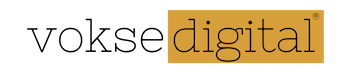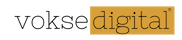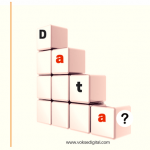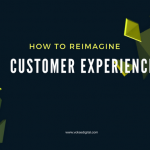Making a bot with Azure Bot Service
Azure is getting richer day by day, Microsoft has recently added Azure bot service into their pool of services. This service makes the process of making a bot very simple. Earlier to the bot service, we used Bot Framework to make a bot, those who worked with bot framework would definitely like to move to bot service for their future work.
How to manage your work in Azure bot service?
Azure bot service gives you the option to use Azure’s interface for coding your bot and deploying the same or to move your code to VSTS or to GitHub and manage the deployment of code from there. You can download your code from “setting -> continuous integration” tab under Azure bot service app and follow the steps given to start building the bot in your favourite IDE supported by Microsoft.
Connecting your Bot to different Channels:
It has became very convenient to connect your bot with different channels like Skype, Slack etc., thanks to Azure bot service. In this blog I will focus on connecting my bot with Skype.
What you need to follow this blog?
- Active Azure subscription
What does my Bot do?
My bot collects responses from people regarding their taste of car-type and its colour.
Steps to create Bot:
- Login to azure, navigate to “New -> Data + Analytics -> Bot Service” and click on the same(currently it is in preview stage).
- Give your application name and other details in the “Bot Service Create” panel and click on “Create” button.
- Click on “Create Microsoft App ID and password” as in the fig below.
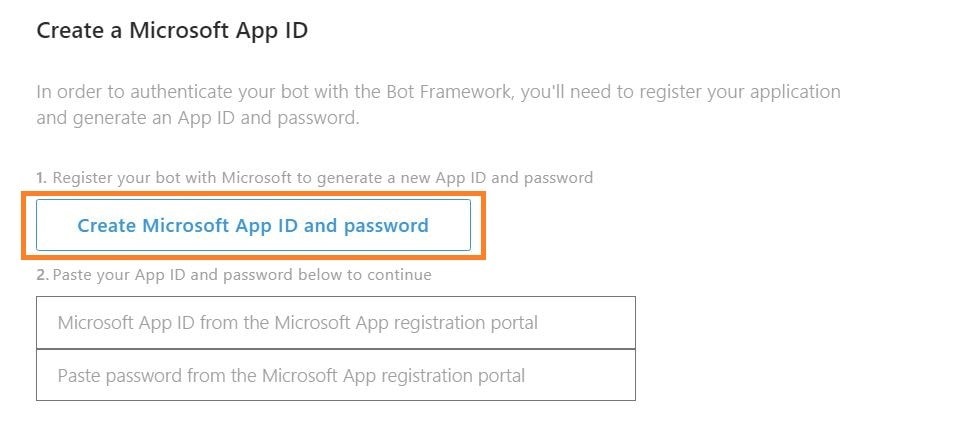
- Click on “Generate an app password to continue” as shown in the fig below.
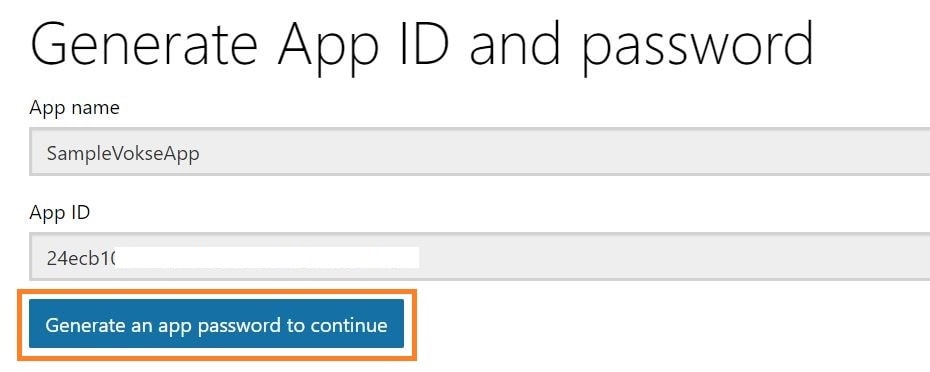
- Copy the password as shown in the pop-up screen and click on “Finish” to go back on the previous screen.
- Paste the password in the “Password” textbox as shown in the fig below. The App ID gets automatically populated.
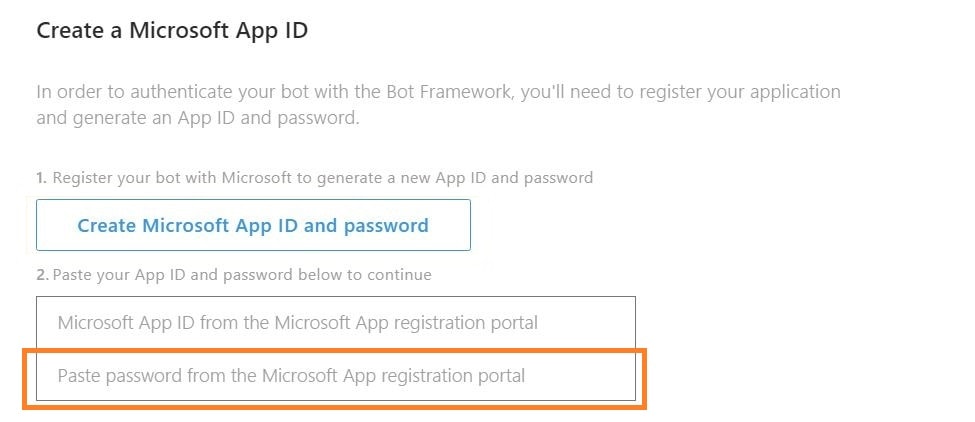
- Choose language of your choice, I will choose “C#” for this application as shown in the fig below.
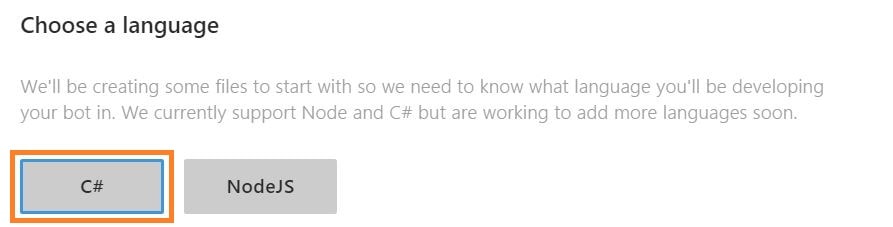
- Choose a template of your choice, I will choose “Form” and click on “Create Bot” after accepting the terms and condition.
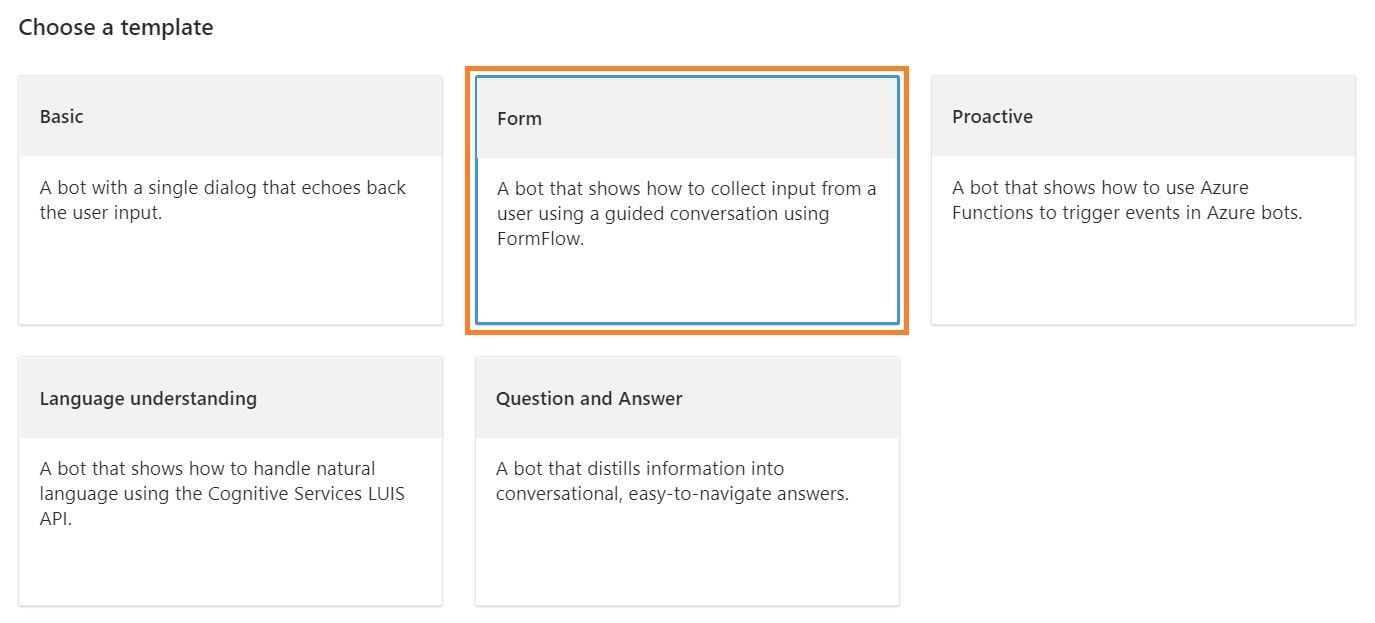
- You would be surprised to know that you have create a fully functional bot. You can run the bot by clicking on “Test” button as shown below.

- Once clicked, chat window will appear and you can start communicating with bot as shown in fig below.
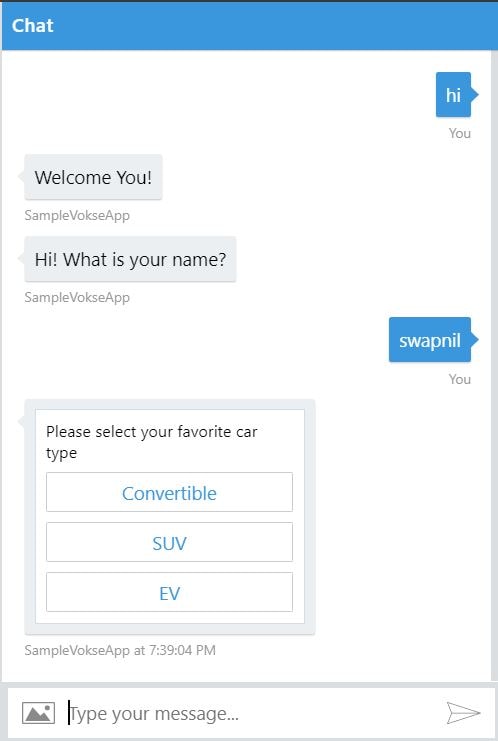
- In order to customize the bot we need to deal with “BasicForm.csx” which is located in “[ProjectName] -> messages” folder.
Steps to connect your bot to Skype:
- Click on “Channels” option as shown in the fig below.

- Skype channel is by default activated for your app as shown in the fig below.
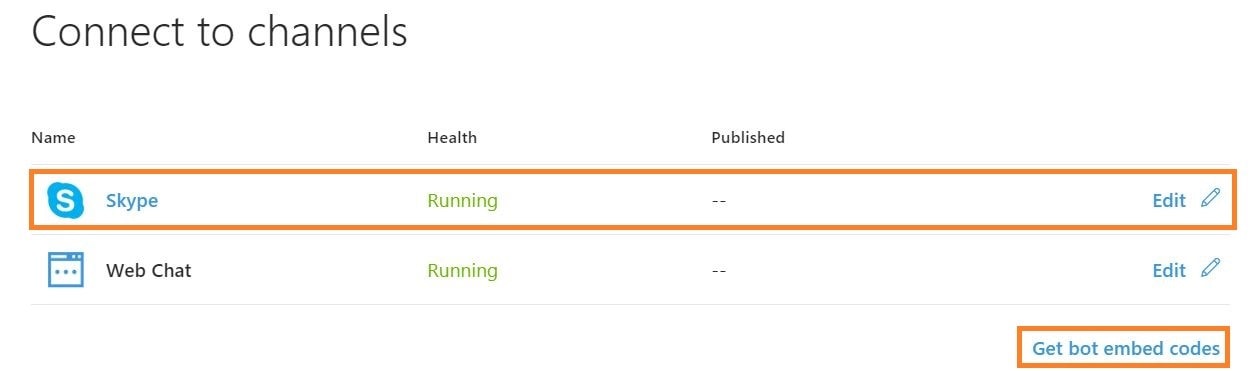
- Click on “Get Bot embed codes”, as shown in the fig above.
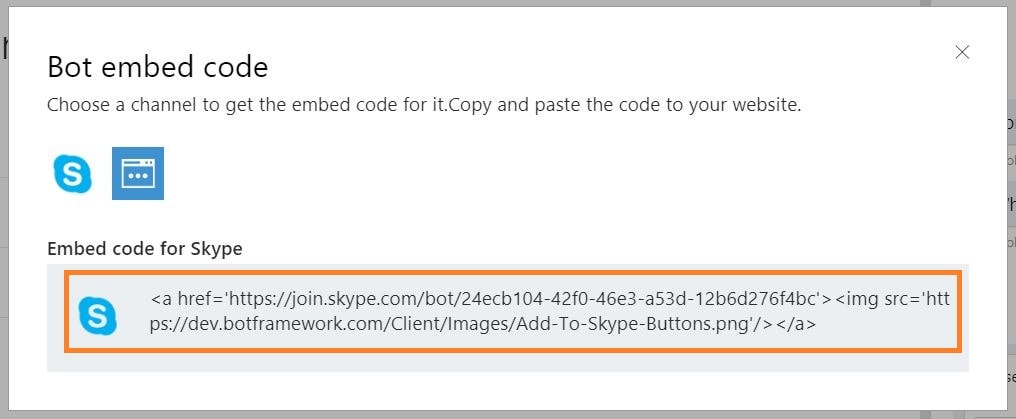
- Copy the embed code as shown in the fig above and paste the same in your website which will appear as shown in fig below.
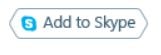
- Once a user clicks on the button, the person will be prompted for adding the bot to their skype contact. Once added you can start communicating with the bot.
- or if you want a nice message button logo and the chat window to open in your browser, click on the edit button as in the fig below
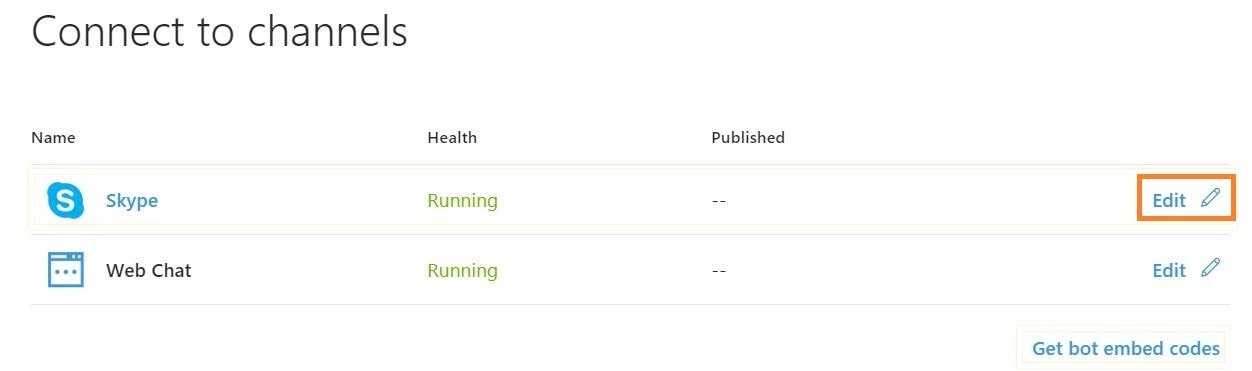
- Customize the button according to your choice, set the receiver as “Bot” copy the code generated below and paste in your website refer the fig shown below.
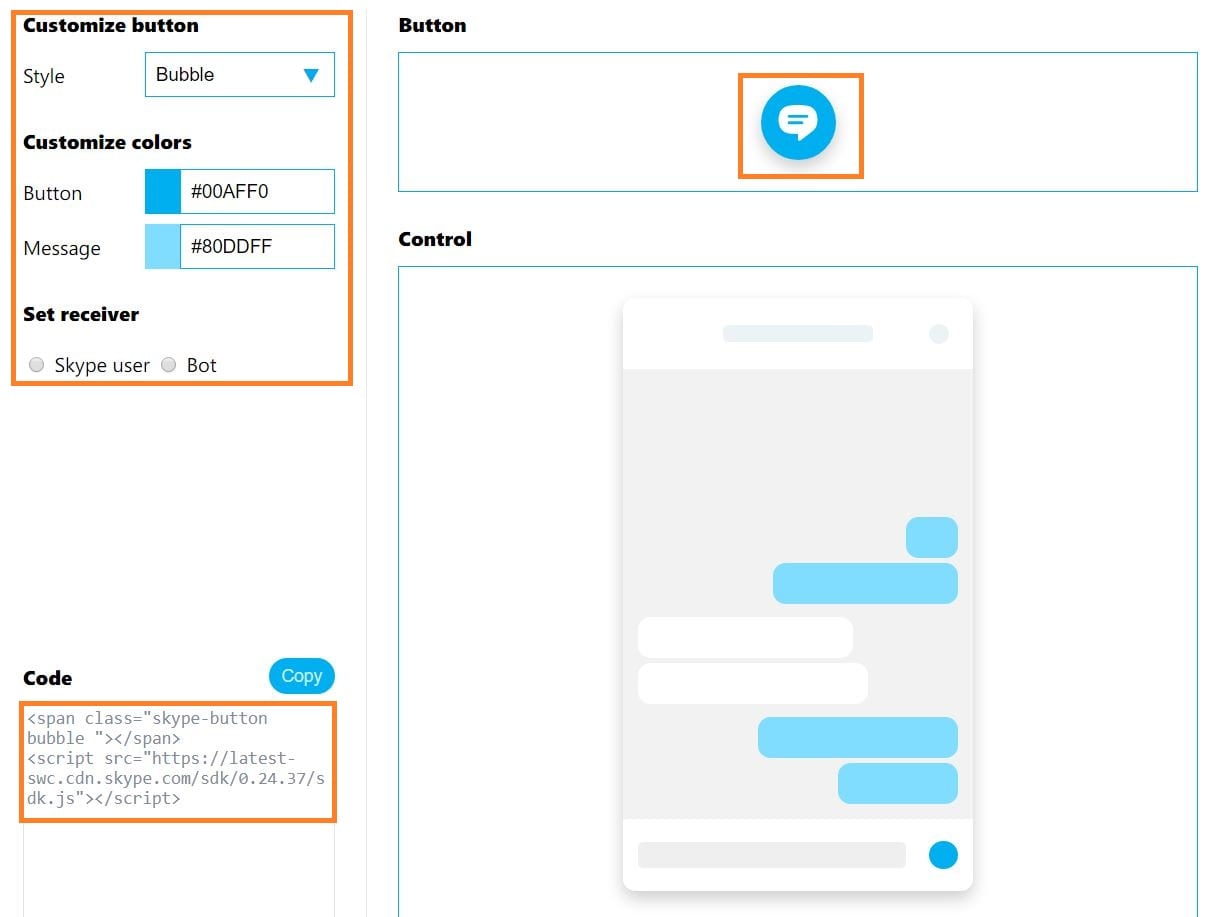
Nice, we have successfully completed the deployment of our bot.
Blog disclaimer:
This is a professional weblog, and we have invited experts to share their thoughts, expertise , perspectives and knowledge. The opinions expressed here are purely representing their personal views and not those of any institution, employer or company.